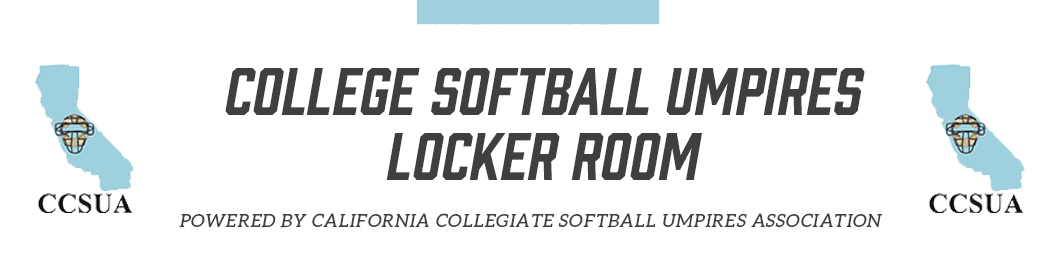Tips for Completing an Incident Report
The details of an Incident Report should be concise and state the facts in a clear form to make it easy to understand the actions as they happened. Make it as simple as possible so the people reading it will have the facts without getting the impression that the umpire is trying to defend his/her actions.
• Clearly describe what rule was broken and by whom.
• If it did not happen, do not include it.
• If it did happen, say how it happened.
• If something happened that might not make the writer look good, include it anyway if it is pertinent.
• If there was emotion involved, let someone else justify it; let the fact speak for themselves.
Do not use pronouns; instead, state names and/or titles. Do not include emotions or emotional statements. A good method is to use bullet points. See the example below – it is well-written, states the facts without emotions, and lists the actions of all parties involved in a step-by-step format.
Professionalism in writing reports
This information is also used in the article Game Report Template in this same section (Protocols/Responsibilities).
When writing a game report, umpires should stick to the facts and use exact quotes. Here are some things which should not be included:
• Opinions
• Embellishment
• Pregame history
• Hearsay or extraneous information
• Emotion of the umpires
• What an umpire should have done
• Misspellings or grammatical errors
• Judgment of penalty
• Apologies
• Anything that takes away from the account of what happened
• Anything that adds information that is not needed
Take into consideration that the report will be viewed by people who are educators, administrators, and if the situation was drastic enough, possibly lawyers and judges.
Give a DETAILED and COMPLETE account of the situation that led to the Ejection(s): *
- In the top of the 1st inning base umpires John Smith and May Jones called 5-6 illegal pitches on ABC University’s pitcher #3. Both the pitcher and head coach were informed that the pitcher was not dragging her foot
- The next time umpire Smith called an illegal pitch head coach Baker called time to go out and talk to umpire Smith
- After a brief discussion with Head Coach Baker umpire, Smith issued the coach a warning for arguing judgment calls.
- Plate umpire Patty Doe came out by 2nd base where the discussion was ending. She asked umpire Smith if he issued a warning. He replied “yes” and umpire Smith walked away from head coach Baker
- As plate umpire Doe was recording the warning head coach Baker asked “what is the warning for?”
- Umpire Doe informed head coach Baker that the warning was issued for arguing judgment.
- Then coach Bake began to argue again about the base umpires judgement on calling illegal pitches with umpire Doe
- Plate umpire Doe then ejected head coach Baker for continuing to argue judgement.
Instructions for submitting the report
1. Go to the Arbiter and select List/Forms. DO NOT USE THIS FORM for removed bats, use the Locker Room – select the Links button on the Dashboard page, select On-line Community College and NAIA Removed Bat Report. Form is self-explanatory. For all other incidents select CCCAA & NAIA Incident Report
1a. The form will be displayed on your computer screen.
1b. Right-click on the form and select the menu option for Save as…
1c. You will be given a dialog box which directs you to save the form to your computer.
1d. Carefully select which folder into which you want to save it (remember it and/or write it down!)
2. Preparing to complete the form
2a. Open the previously saved form.
2b. You should now either right-click on the form (before you enter anything!) and select Save as… OR use the File menu at the top-left of the form and select Save As…
2c. Use this naming convention for the new file name so all Incident Reports are easily identifiable:
College XXXXXX (date in the format mmddyy) Incident Report
For example: Fullerton CC 092916 Incident Report
2d. You will notice that the new file name is now listed at the top of your screen.
3. Completing the form
3a. Fill in the information in each input field as appropriate.
3b. Save the form.
4. Submitting the complete form
4a. Follow the instructions at the top of the form to send the completed form (as an attachment to an email) to the appropriate assignor. Do not forget to copy John Bennett on the email.
4b. If you are not sure which Assignor gave you the game, check the Sport & Level column on your schedule.
4c. If still not sure, the Locker Room has a document with all the Conferences and their schools – Community Colleges, NAIA, NCAA Divisions I, II, and III. It is located in CCSUA button on the Dashboard page, the select Play Ball.
If you have any problems with these instructions, please call your computer-savvy friend to assist you. If all else fails, send John Bennett an email with your cell phone number to contact you.